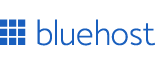
Recommended Hosting for Designers
Fast, reliable, and beginner-friendly. Perfect for portfolios, landing pages, and side-projects.
Convert rem units to vw (viewport width) units instantly with our CSS converter tool. Features real-time calculation, bidirectional conversion, customizable viewport sizes, and instant copy-to-clipboard functionality for faster responsive design workflows.
Start your website and monetize your work. Starting: $3.99/mo + Free Domain.
Claim Offer
vw = (rem × base font size / viewport width) × 1001rem × 16px = 16.00px → (16.00px / 1920px) × 100 = 0.83vw
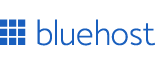
Fast, reliable, and beginner-friendly. Perfect for portfolios, landing pages, and side-projects.

Use our simple PX to REM and REM to PX calculator, taking into accound root font size to make your web design fully responsive. Enter your values below to get instant results.

Convert CSS REM units to EM units instantly. Handle CSS inheritance with real-time calculation, customizable parent font sizes, and bidirectional conversion.

Use our simple PX to VW and VW to PX converter to make your web design fully responsive. Enter your values below to get instant results.

Use my responsive PX to VH and VH to PX calculator and easily conver from px to vh and vice verca, taking into account viewport height (in px). Try now for free!

Convert viewport height to viewport width units instantly. Maintain aspect ratios with real-time calculation, customizable viewport dimensions, and preset sizes.

Free CSS to inline styles converter tool. Transform HTML with <style> tags into inline style attributes, perfect for email templates and HTML emails.
As a web developer working on responsive layouts, I've spent countless hours converting between CSS units to achieve perfect scaling across different screen sizes. One of the most common conversions I need is transforming rem units into vw (viewport width) units, especially when building fluid typography systems and responsive components that need to scale proportionally with the viewport.
The challenge with converting rem to vw is that it's not a straightforward calculation. You need to consider the root font size, the viewport width, and how these measurements relate to each other. Getting this wrong can lead to text that's too small on mobile devices or absurdly large on desktop screens. That's exactly why I built this rem to vw converter tool, to eliminate the guesswork and manual calculations from responsive design workflows.
Our rem to vw converter takes the complexity out of CSS unit conversion by handling all the math for you. Here's what happens behind the scenes when you use this tool: the converter takes your rem value and multiplies it by your base font size (typically 16px) to get the pixel equivalent. Then it divides that pixel value by the viewport width and multiplies by 100 to convert to vw units.
For example, if you have 2rem with a base font size of 16px on a 1920px wide viewport, the calculation works like this: 2rem × 16px = 32px, then (32px / 1920px) × 100 = 1.67vw. The tool performs this calculation instantly as you type, giving you real-time results without having to reach for a calculator.
The most powerful feature of this rem to vw converter is the instant feedback. The moment you start typing a rem value, you'll see the corresponding vw value update in real-time. This immediate visual feedback helps you understand the relationship between these units and makes it easy to experiment with different values until you find the perfect measurement for your design.
This real-time conversion isn't just about speed, it's about understanding. When you can instantly see how changing the viewport width affects the vw output, or how adjusting the base font size impacts the conversion, you develop a better intuition for how these CSS units interact in responsive designs.
Not every project uses the browser default 16px base font size. Some designs use 14px or 18px as their root font size to achieve specific typographic goals. Our rem to vw converter lets you specify exactly what base font size your project uses, ensuring the conversion is accurate for your specific design system.
The base font size field defaults to 16px because that's the standard browser default, but you can change it to any value. This is particularly important when you're working on projects that have already established a different root font size, or when you're prototyping designs that require larger or smaller base typography.
Different devices have wildly different viewport dimensions. A mobile phone might be 375px wide, while a desktop monitor could be 1920px or even wider. Our rem to vw converter lets you input both viewport width and height, giving you precise control over how the conversion is calculated for specific screen sizes.
The tool defaults to 1920×1080 (a common desktop resolution), but you can change these values to match any device you're targeting. Want to see how your rem values convert on an iPhone? Set the viewport to 375×667. Designing for a tablet? Try 1024×768. The converter instantly recalculates based on your specified dimensions.
Rather than manually entering viewport dimensions every time, our rem to vw converter includes preset buttons for the most common screen sizes: 1920×1080 (Full HD desktop), 1440×900 (laptop), 1366×768 (common laptop), and 375×667 (iPhone). Click any preset button and the viewport fields update instantly, along with your converted vw value.
These presets are based on the most popular device resolutions in current web traffic. I've found that having quick access to these standard sizes speeds up my workflow significantly, instead of looking up device dimensions and typing them in, I can test conversions across different breakpoints with a single click.
Sometimes you need to work backwards, you have a vw value and need to know what it is in rem. Our rem to vw converter includes a swap button that reverses the conversion direction instantly. Click the swap icon and the tool becomes a vw to rem converter, using the same viewport and base font size settings you've already configured.
This bidirectional functionality makes the tool incredibly versatile. You're not locked into one conversion direction; you can freely switch between rem to vw and vw to rem as your design process requires. The swap happens instantly without losing any of your settings or having to manually reconfigure the tool.
CSS measurements don't always need to be ultra-precise. Sometimes 1.67vw is perfect, while other times you might want to round to a cleaner 1.7vw or even 2vw. Our rem to vw converter includes a decimal precision control that lets you choose how many decimal places to display (from 0 to 4 decimals).
The default is 2 decimal places, which I've found hits the sweet spot between precision and readability for most projects. However, if you're working on a design that requires exact measurements, you can increase precision to 3 or 4 decimals. Conversely, if you prefer cleaner numbers in your CSS, you can reduce to 1 decimal or even round to whole numbers.
Once you have the perfect conversion, you need to get it into your code quickly. Our rem to vw converter includes a copy button that instantly copies the converted value to your clipboard. Click "Copy" and you'll see a confirmation checkmark, letting you know the value is ready to paste into your CSS file.
This copy functionality saves time and eliminates transcription errors. Instead of manually selecting the result and copying it, or worse, retyping it into your code editor, a single click puts the exact value on your clipboard, ready to paste wherever you need it.
Understanding when to use vw units instead of rem units is crucial for creating effective responsive designs. While rem units are excellent for maintaining consistent typography scales based on the root font size, vw units excel when you need elements to scale proportionally with the viewport width.
One of the best use cases for converting rem to vw is creating fluid typography that scales smoothly with the viewport. Instead of using media queries to adjust font sizes at specific breakpoints, you can use vw units to create typography that grows and shrinks continuously as the viewport changes.
For example, you might have a heading set to 3rem (48px at the default 16px base), but you want it to scale down proportionally on smaller screens. Converting this to vw units allows the heading to scale fluidly. Using our rem to vw converter, you can find the appropriate vw value for your target viewport, then use CSS clamp() to set minimum and maximum sizes that prevent the text from becoming too small or too large.
Hero sections often need elements that scale with the viewport to maintain their visual impact across different screen sizes. Converting rem values to vw for hero headings, subheadings, and spacing creates layouts that feel proportionally correct whether viewed on a phone or a wide desktop monitor.
I frequently use this rem to vw converter when designing hero sections because I can quickly test how different rem values will translate to viewport-relative sizes. This helps me find the sweet spot where the hero content maintains its visual hierarchy across all screen sizes without requiring multiple media query adjustments.
While margins and padding are often defined in rem for consistency, there are cases where you want spacing to scale with the viewport. Converting rem-based spacing to vw can help create layouts that feel more cohesive across screen sizes, especially for full-width sections or container padding.
For instance, you might have 4rem of padding on a container (64px at 16px base), but want this padding to reduce proportionally on smaller screens. Using our rem to vw converter, you can find the vw equivalent and combine it with CSS clamp() or calc() to create intelligent spacing that adapts to the viewport.
Icons and SVG graphics often need to scale with their surrounding text and layout. If you've sized your icons in rem units to maintain consistency with your typography, but now want them to scale with the viewport for a particular component, converting rem to vw helps you find the right viewport-relative size.
This is particularly useful for decorative elements, large feature icons, or illustrations that need to maintain their proportional relationship with the viewport width rather than the root font size.
While our rem to vw converter makes the technical conversion easy, knowing how to apply these converted values effectively is what separates good responsive design from great responsive design. Here are the best practices I've learned from years of working with viewport units.
Raw vw values without boundaries can create terrible user experiences. Text that's 5vw might look perfect on a 1920px desktop (96px), but it becomes unreadably large on a 2560px 4K monitor (128px) or too small on a 375px phone (18.75px). After using this rem to vw converter to find your value, always wrap it in CSS clamp() to set reasonable limits.
A good pattern is: clamp(minimum-rem, calculated-vw, maximum-rem). For example, if our converter shows that 3rem equals 2.5vw on your target viewport, you might write: font-size: clamp(1.5rem, 2.5vw, 3rem). This ensures the text never shrinks below 1.5rem or grows beyond 3rem, while scaling smoothly between those bounds.
When using our rem to vw converter, don't just convert for a single viewport size. Test your conversions at the smallest and largest viewport widths you need to support. Use the preset buttons to quickly check how your rem value converts at 375px (mobile) and 1920px (desktop).
This practice helps you understand the full range of sizes your element will take across devices. You might find that a conversion that looks perfect at 1920px results in unacceptably small text at 375px, prompting you to adjust your approach or add min/max bounds.
Typography must remain readable across all viewport sizes. Before converting rem to vw for text, make sure the resulting sizes maintain sufficient legibility. Body text should generally never drop below 1rem (16px at default settings), regardless of what vw value that converts to.
Use this rem to vw converter to ensure your viewport-based typography doesn't scale below readable sizes. If you find that your converted vw value would create text smaller than 16px on mobile devices, you need to either adjust your approach or add a minimum size constraint.
When converting spacing and typography from rem to vw, remember that you're changing the unit from font-size-relative to viewport-relative. This can disrupt your vertical rhythm if you mix rem and vw units haphazardly. Try to be consistent within related elements, if your heading uses vw, its margin-bottom should probably also use vw to maintain proportions.
While our rem to vw converter uses standard viewport dimensions for calculations, real devices can behave differently due to browser chrome, system UI, and user zoom settings. Always test your vw-based designs on actual devices, not just in browser DevTools.
The converter gives you accurate mathematical conversions, but it can't account for how different browsers render vw units or how users interact with your site. Real-world testing is essential for ensuring your viewport-relative designs work as intended.
Let me walk you through some real-world examples of how I use this rem to vw converter in my daily work. These scenarios cover the most common conversion needs you'll encounter in responsive design projects.
Imagine you have a hero heading set to 4rem (64px) that looks great on desktop but feels too large on mobile. You want it to scale with the viewport. Using our rem to vw converter with the desktop preset (1920×1080), 4rem converts to approximately 3.33vw. On mobile (375px preset), that same 4rem would be about 17.07vw.
This massive difference shows why you need responsive strategies. You might use the 3.33vw value with bounds: font-size: clamp(2rem, 3.33vw, 4rem). This ensures the heading scales proportionally on desktop while never shrinking below 2rem or growing beyond 4rem.
Let's say your container has 2rem (32px) of horizontal padding, but you want this padding to reduce proportionally on smaller screens. Converting 2rem at 1920px gives you 1.67vw. You can use this with clamp: padding-inline: clamp(1rem, 1.67vw, 2rem).
This creates padding that scales smoothly from 1rem at the smallest screens to 2rem at wider viewports, maintaining better proportions across the responsive range without needing multiple media queries.
Feature sections often have icons sized at 3rem (48px) to pair with headings. Converting this to vw allows the icons to scale with the viewport. Using our converter at 1440px (a common laptop size), 3rem converts to about 3.33vw.
You might apply this as: width: clamp(2rem, 3.33vw, 3.5rem). This keeps icons appropriately sized relative to the viewport while preventing them from becoming too small or too large at viewport extremes.
Understanding how our rem to vw converter calculates these values helps you make better design decisions. The conversion formula is straightforward but requires careful attention to units and relationships.
First, rem (root em) is relative to the root font size. If your root font size is 16px (the browser default), then 1rem equals 16px, 2rem equals 32px, and so on. To convert rem to pixels, multiply the rem value by the root font size: pixels = rem × root-font-size.
Next, vw (viewport width) is a percentage of the viewport width. 1vw equals 1% of the viewport width. So on a 1920px wide viewport, 1vw equals 19.2px. To convert pixels to vw, divide by the viewport width and multiply by 100: vw = (pixels / viewport-width) × 100.
Combining these formulas, our rem to vw converter calculates: vw = ((rem × root-font-size) / viewport-width) × 100. For example, converting 2rem with a 16px root font on a 1920px viewport: ((2 × 16) / 1920) × 100 = 1.67vw.
The converter handles all this math automatically, but understanding the formula helps you grasp why different viewport widths produce different vw results for the same rem input, and why adjusting the base font size affects the conversion.
Both rem and vw are valuable CSS units, but they serve different purposes in responsive design. Understanding when to convert from rem to vw (and when not to) is key to creating effective, maintainable stylesheets.
Use rem when you want elements to scale with the user's font size preferences and maintain consistent relationships within your typography system. rem is excellent for body text, headings that need to maintain hierarchy, and spacing that should be proportional to font size. rem respects user accessibility settings, making it the better choice for most text content.
Use vw (converted from rem using our tool) when you want elements to scale with the viewport itself, regardless of font size settings. vw works well for full-screen hero sections, viewport-relative spacing in large layouts, decorative typography that needs to scale with screen size, and creating fluid designs that feel proportionally correct across all viewport widths.
The best designs often mix both approaches strategically. You might use rem for readable body text and navigation, while using vw (converted from your rem-based design tokens) for hero headings and feature section spacing. This hybrid approach combines the accessibility benefits of rem with the fluid scaling capabilities of vw.
Even with our accurate rem to vw converter, you might encounter challenges when implementing viewport-relative designs. Here are the most common issues and how to solve them.
Issue: Text becomes unreadable on small screens. This happens when vw values scale down too much on mobile devices. Solution: Always use clamp() with a reasonable minimum rem value. The converter shows you the vw equivalent, but you need to add min/max bounds in your actual CSS.
Issue: Elements look too large on very wide monitors. Ultra-wide displays (2560px+) can make vw-based elements appear gigantic. Solution: Set maximum bounds using clamp() or max() functions. Test your conversions at multiple viewport sizes using our preset buttons.
Issue: Inconsistent spacing between elements. When you convert some spacing to vw but leave other spacing in rem, proportions can feel off across viewport sizes. Solution: Be consistent within related components, if one spacing value uses vw, related spacing should too.
Issue: Browser zoom breaks the layout. When users zoom, vw units remain fixed relative to viewport, while rem units scale. This can create unexpected results. Solution: Test your design with browser zoom at 125%, 150%, and 200%. Consider whether rem might be more appropriate for the affected elements.
Our rem to vw converter is most valuable when integrated into your regular development workflow. Here's how I use it throughout the design and development process to create better responsive layouts.
During initial design, I work in rem units because they're easier to reason about and maintain clear relationships within the typography system. Once I identify elements that need viewport-relative scaling, I use the converter to find appropriate vw values as a starting point for testing.
When implementing responsive designs, I keep the converter open in a browser tab. As I encounter elements that need fluid scaling, I quickly convert the rem value, test it at different viewport presets, and then add appropriate min/max bounds in my CSS. This rapid testing helps me find the right balance between fluidity and control.
During code review and refinement, I use the converter to verify that vw values in the codebase make sense. If I see an arbitrary vw value, I can reverse-engineer what rem value it came from and at what viewport, helping me understand the designer's intent.
You now have everything you need to convert rem units to vw units accurately and efficiently. Whether you're building fluid typography systems, responsive hero sections, or viewport-adaptive layouts, this rem to vw converter eliminates the manual calculations and guesswork from the process.
The tool above is completely free, requires no signup, and gives you instant results with full control over base font size, viewport dimensions, and decimal precision. Use the preset buttons to quickly test across common device sizes, swap between conversion directions as needed, and copy values to your clipboard with a single click.
Remember: converting rem to vw is just the first step. The real magic happens when you combine these viewport-relative values with CSS clamp(), calc(), and min/max functions to create truly responsive designs that work beautifully across all devices. So start converting, keep testing across viewport sizes, and build responsive layouts that feel right at every screen width!
Last Updated: 10/12/2025 | Version 1.0