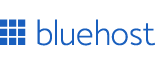
Recommended Hosting for Designers
Fast, reliable, and beginner-friendly. Perfect for portfolios, landing pages, and side-projects.
Create stunning box shadows with our interactive CSS Box Shadow Generator. Design shadows with live preview, manage multiple layers, control hover and active states, and generate production-ready CSS code instantly.
Start your website and monetize your work. Starting: $3.99/mo + Free Domain.
Claim Offer
Hover & Click Me
.element {
box-shadow: 0px 4px 10px 0px rgba(0, 0, 0, 0.25);
}
.element:hover {
box-shadow: 0px 6px 15px 0px rgba(0, 0, 0, 0.35);
}
.element:active {
box-shadow: 0px 2px 8px 0px rgba(0, 0, 0, 0.30);
}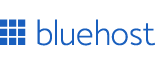
Fast, reliable, and beginner-friendly. Perfect for portfolios, landing pages, and side-projects.

Convert CSS REM units to EM units instantly. Handle CSS inheritance with real-time calculation, customizable parent font sizes, and bidirectional conversion.

Easily create CSS triangles with customizable sizes, borders, shapes, skew and more. All without touching a single line of code. Try the css triangle generator now for free!

Create perfect CSS padding for your web elements. Our interactive Padding Generator helps you visualize and customize inner spacing with real-time preview and instant code generation for seamless integration into your projects.

Convert viewport height to viewport width units instantly. Maintain aspect ratios with real-time calculation, customizable viewport dimensions, and preset sizes.

Convert CSS REM units to VW (viewport width) instantly. Real-time calculation with customizable viewport sizes and base font settings for responsive typography and layouts.

Use our simple PX to VW and VW to PX converter to make your web design fully responsive. Enter your values below to get instant results.
As a web developer, I've learned that shadows are one of the most powerful yet underutilized tools in web design. A well-crafted box shadow can transform a flat, lifeless design into something that feels polished, dimensional, and professional. But here's the challenge: getting shadows just right can be frustratingly time-consuming when you're working with raw CSS values.
That's exactly why I built this CSS Box Shadow Generator. After years of tweaking shadow values pixel by pixel, testing different blur radiuses, and switching between my code editor and browser countless times, I knew there had to be a better way. Now, I can create perfect shadows in seconds with real-time visual feedback, and I'm excited to share this tool with you.
Before we explore all the features, let me explain what makes this box shadow generator different from the dozens of other shadow tools out there. This isn't just another basic shadow picker, it's a comprehensive design tool built by a developer who understands what you actually need when creating shadows for real projects.
The cornerstone of our CSS Box Shadow Generator is the live preview system. As you adjust any parameter, whether it's the horizontal offset, blur radius, or shadow color, you see the results instantly on a sample element. But here's what makes it truly special: you can toggle between light and dark preview backgrounds.
Why does this matter? Because shadows look dramatically different on light versus dark backgrounds. A shadow that looks perfect on white might be completely invisible on a dark surface. Our generator starts with a light background by default (since most shadows are dark and need light backgrounds to be visible), but you can instantly switch to a dark mode preview to ensure your shadows work in both contexts. This dual-mode preview has saved me countless hours of design iteration.
Here's where our CSS Box Shadow Generator really shines. Most shadow generators only let you create one static shadow, but modern web design demands interactive elements that respond to user actions. That's why our tool includes dedicated controls for three different states: normal, hover, and active.
Each state has its own opacity slider, allowing you to create sophisticated shadow transitions. Want your card to "lift" slightly when users hover over it? Simply increase the hover opacity. Need a "pressed" effect when users click? Reduce the active state opacity or even switch to an inset shadow. You can preview each state instantly by clicking the state toggle buttons above the preview area.
When you copy the CSS code, you'll get all three states automatically formatted and ready to paste into your project. No more manually writing separate hover and active pseudo-classes, the CSS Box Shadow Generator handles it all for you.
Professional designs often use multiple overlapping shadows to create depth and realism. Material Design, for example, frequently combines a sharp shadow with a softer, more diffuse shadow to simulate how light actually works in the physical world. Our box shadow generator makes this easy with unlimited shadow layers.
Click the "Add Layer" button to create a new shadow, and each layer gets its own complete set of controls. You can adjust the X and Y offsets, blur radius, spread radius, color, opacity, and even toggle between outer and inset shadows independently for each layer. The active layer is highlighted with an accent color, making it crystal clear which shadow you're currently editing.
When working with multiple shadows, you'll see them combine in real-time in the preview area. This immediate visual feedback makes it easy to create sophisticated shadow effects like neumorphism, layered depth, or glowing neon effects, all without writing a single line of CSS by hand.
Every aspect of your box shadow is controllable through our intuitive interface. Let me walk you through each parameter and how you can use it effectively:
Horizontal Offset (X-axis): This controls how far the shadow extends horizontally from your element. Positive values push the shadow to the right, negative values push it left. You can adjust this from -100 to 100 pixels using either the slider or the number input. For realistic shadows, I typically use small positive values (4-8px) to simulate light coming from the top-left.
Vertical Offset (Y-axis): This determines the vertical position of your shadow. Positive values move the shadow down, negative values move it up. For elements that appear elevated, I usually set this to a small positive value (4-12px). The combination of X and Y offsets creates the "light direction" for your shadow.
Blur Radius: This is arguably the most important shadow parameter. Blur radius determines how soft and diffuse your shadow appears. A blur radius of 0 creates a hard shadow with sharp edges, while larger values (20-40px) create soft, gentle shadows. Our CSS Box Shadow Generator lets you adjust this from 0 to 100 pixels, giving you complete control over shadow softness.
Spread Radius: This parameter expands or contracts the shadow before blurring is applied. Positive spread values make the shadow larger than the element, while negative values make it smaller. This is incredibly useful for creating lifted effects where you want a shadow that doesn't extend as far as the element itself. You can adjust spread from -50 to 50 pixels in our generator.
Shadow Color: While most shadows are black or dark gray, creative shadow colors can add unique character to your design. Our color picker lets you choose any color, and you can also manually enter hex values. Try using subtle colored shadows (like dark blue or purple) instead of pure black for more sophisticated results.
Opacity Controls: Rather than adjusting opacity through the alpha channel in the color picker, our CSS Box Shadow Generator provides dedicated opacity sliders for each state (normal, hover, active). This makes it much easier to create smooth transitions between states while keeping the same shadow color.
Inset Toggle: Each shadow layer has a checkbox to convert it from an outer shadow to an inset (inner) shadow. Inset shadows are perfect for creating pressed or recessed effects, making elements look like they're pushed into the page rather than elevated above it.
Sometimes you need inspiration or a quick starting point. That's why our CSS Box Shadow Generator includes eight carefully crafted presets that cover the most common shadow styles:
Soft Shadow: A gentle, subtle shadow perfect for cards and containers. Uses a single shadow with moderate blur and low opacity for a clean, modern look.
Hard Shadow: A bold, graphic shadow with no blur. Great for creating retro designs or making elements really pop off the page. The sharp edges give it a distinctive, intentional look.
Lifted: This preset combines two shadows, a larger, softer shadow and a tighter shadow closer to the element. This creates a realistic elevation effect that makes elements appear to float above the page. It's my go-to for interactive cards.
Pressed: An inset shadow that creates a depressed or pushed-in appearance. Perfect for active button states or creating recessed panels in your design.
Glow: Uses a colored shadow with high opacity and no offset to create a glowing effect. The default uses our accent color (#ffcf98) for a warm glow, but you can easily adjust the color for any mood.
Neumorphism: The trendy neumorphic design style uses two shadows, one dark and one light, to create a soft, extruded appearance. This preset gives you a perfect starting point for neumorphic UI elements.
Layered: Combines three progressively softer and larger shadows to create rich depth. This is similar to Material Design's elevation system and creates very sophisticated, realistic depth.
Neon: A dramatic glowing effect that uses two colored shadows with high opacity. Great for creating cyberpunk aesthetics or drawing attention to important elements.
Each preset is fully customizable, click on any preset to apply it, then tweak the parameters to match your exact needs. The presets are just jumping-off points to help you create shadows faster.
Let me walk you through the complete workflow for creating perfect shadows with our tool. Whether you're a beginner or an experienced developer, these steps will help you get the most out of the generator.
Step 1: Choose Your Starting Point
You can either start from scratch or click one of the preset buttons to apply a pre-designed shadow style. I usually start with a preset that's close to what I want, then customize from there to save time.
Step 2: Select Your Preview Background
Before you start adjusting shadow parameters, toggle between light and dark preview backgrounds to see which context you're designing for. Remember, the generator starts in light mode because that's where dark shadows are most visible, but many modern designs use dark backgrounds.
Step 3: Adjust the First Shadow Layer
The first layer is automatically selected (you'll see it highlighted). Use the sliders or number inputs to adjust the X offset, Y offset, blur radius, and spread radius. Watch the preview update in real-time as you make changes. Don't forget about the color picker, even subtle color variations can make your shadows more sophisticated.
Step 4: Set Your State Opacities
In the State Opacity section, you'll find three sliders for Normal, Hover, and Active states. The Normal opacity controls the base shadow layer you're editing, while Hover and Active determine how that same shadow looks in interactive states. Toggle between the states using the buttons above the preview to see how your shadow responds to user interaction.
Step 5: Add Additional Layers (Optional)
If you want to create more complex shadow effects, click the "Add Layer" button. Each new layer starts with sensible defaults, but you can adjust every parameter independently. Click on any layer card to select it and edit its properties. You can delete layers you don't need by clicking the × button.
Step 6: Toggle Inset for Special Effects
For any layer, you can check the "Inset Shadow" checkbox to convert it from an outer shadow to an inner shadow. This is perfect for creating pressed buttons, recessed inputs, or neumorphic designs that require both light and dark shadows.
Step 7: Copy Your CSS Code
Once you're happy with your shadow, click the "Copy CSS" button. You'll see a "✓ Copied!" confirmation, and the complete CSS code, including all three states (normal, :hover, :active), will be in your clipboard, ready to paste into your project.
Step 8: Reset and Start Over (If Needed)
Made a mistake or want to try something completely different? Click the "Reset All" button to clear everything and return to the default single-shadow state. Don't worry, you can always copy your CSS before resetting if you want to save your work.
Our CSS Box Shadow Generator isn't just for creating pretty effects, it's a practical tool for solving real design challenges. Here are some specific use cases where the right box shadow can make a huge difference:
Card Components: Cards are everywhere in modern web design, and shadows are what make them feel elevated and distinct from the background. Use the Lifted preset as a starting point, then adjust the hover state to create a subtle lift animation when users interact with your cards.
Button States: Great buttons have shadows that respond to interaction. Start with a soft shadow for the normal state, increase opacity on hover to suggest interactivity, and either remove the shadow or add an inset shadow for the active state to create a pressed effect.
Modal Dialogs: Modals need strong shadows to separate them from the content beneath. Use the Layered preset to create deep shadows that clearly establish the modal as being in front of the page content.
Navigation Bars: Sticky headers and navigation bars benefit from subtle shadows that appear on scroll. A soft shadow with a small vertical offset keeps the nav feeling elevated without being distracting.
Form Inputs: Input fields can use subtle inset shadows to create depth, making them feel like spaces users can type into. Combine an inset shadow with a regular shadow on focus to create clear visual feedback.
Image Galleries: Photo grids and galleries look more professional with consistent shadows. The Soft Shadow preset works great here, creating subtle elevation without overwhelming your images.
Pricing Tables: Make your featured plan stand out by giving it a stronger shadow than the other options. Use the same shadow style but adjust the opacity and blur radius to create visual hierarchy.
Neumorphic UI: The trendy neumorphic design style relies heavily on dual shadows (one light, one dark). Our Neumorphism preset gives you a perfect starting point, and the multiple layer system makes it easy to fine-tune both shadows.
After using this CSS Box Shadow Generator on dozens of projects, I've learned some best practices that I want to share with you:
Use Colored Shadows for Warmth: Pure black shadows (#000000) can look harsh and cold. Try using very dark blue, purple, or brown instead. These subtle color variations make your shadows feel warmer and more natural. A dark blue like #1a1a2e works wonderfully.
Match Shadow Intensity to Elevation: Elements that should appear higher off the page need stronger, softer shadows with larger vertical offsets. Lower elements need tighter, subtler shadows. Create a consistent elevation system across your design.
Keep Hover Transitions Subtle: When users hover over elements, resist the temptation to make dramatic shadow changes. A 0.05-0.10 increase in opacity is usually enough to suggest interactivity without being jarring. Remember, the change should enhance usability, not distract from it.
Consider Light Direction: All shadows on your page should appear to come from the same light source. If most shadows have positive X and Y offsets (light from top-left), don't suddenly use negative offsets somewhere else, it breaks the illusion of depth.
Use Negative Spread for Lifted Effects: When creating elevated elements, negative spread radius combined with larger blur creates shadows that don't extend beyond the element's boundaries. This makes the lift effect more believable.
Layer Shadows Strategically: When using multiple shadows, make the closest shadow sharper and darker, and the farthest shadow softer and lighter. This mimics how light actually works and creates more realistic depth.
Test on Both Backgrounds: Always toggle between light and dark preview modes in the generator before finalizing your shadow. Shadows that look perfect on white might be invisible on dark backgrounds, and vice versa.
Performance Matters: While our generator lets you create unlimited shadow layers, remember that complex shadows with multiple layers can impact rendering performance, especially on lower-end devices. For most use cases, 1-3 shadow layers is the sweet spot between visual richness and performance.
When you click "Copy CSS," our CSS Box Shadow Generator produces clean, production-ready code. Let me break down what you're getting so you understand how to use it effectively in your projects.
The generated code includes three rule sets: a base class for the normal state, a :hover pseudo-class, and an :active pseudo-class. Each uses the box-shadow property with comma-separated values for multiple shadow layers. The format is: [inset] x-offset y-offset blur-radius spread-radius rgba(r, g, b, opacity).
All colors are converted to RGBA format, which gives you precise control over opacity while keeping the same base color across states. This means you can smoothly transition shadow intensity without changing the color itself.
The code uses pixel units for all measurements, which provides predictable results across browsers. If you need to convert to other units (rem, em, etc.) for responsive designs, you can do so after copying, the shadow relationships will remain consistent.
No vendor prefixes are included because box-shadow has been supported by all modern browsers without prefixes since 2012. The code works perfectly in Chrome, Firefox, Safari, Edge, and all other current browsers.
Q: Why does my shadow disappear when I switch to dark mode preview?
A: Dark shadows on dark backgrounds have very low contrast. Try increasing the shadow opacity, using a lighter shadow color, or adding a secondary light-colored shadow for contrast.
Q: Can I save my shadow designs for later use?
A: Currently, the generator doesn't have a built-in save feature, but you can copy the CSS code and save it in your own documentation or code snippets library. We're considering adding a save feature in future updates.
Q: How many shadow layers should I use?
A: For most designs, 1-2 layers is perfect. Use 3+ layers only for special effects like neumorphism or when you're specifically trying to create complex, realistic depth. More layers means more CSS and slightly reduced performance.
Q: Why does the hover opacity affect all shadow layers?
A: The hover and active opacity settings multiply against each layer's base opacity. This ensures all your shadows transition smoothly together, maintaining their relative proportions while getting lighter or darker as a group.
Q: Can I use this generator for text shadows?
A: While this tool is specifically designed for box-shadow (which applies to element boxes), the principles and values work similarly for text-shadow. Just be aware that text-shadow doesn't support the spread radius parameter or inset shadows.
Q: How do I create neumorphic shadows?
A: Click the "Neumorphism" preset, which sets up one dark shadow and one light shadow. You can then adjust the background color of your element to match, creating that characteristic soft, extruded appearance. Remember that neumorphism works best on backgrounds that match your element color closely.
Q: Will these shadows work on mobile devices?
A: Yes! Box-shadow is fully supported on all mobile browsers. However, very complex shadows with many layers might impact performance on older devices. Test on actual devices if performance is a concern.
This tool is actively maintained and improved based on user feedback. I'm constantly thinking about new features that could make shadow design even easier. Some ideas on the roadmap include saving and loading custom presets, exporting shadows in different CSS formats (CSS-in-JS, Sass variables, CSS custom properties), and possibly integrating with design tools like Figma.
But the best improvements come from you, the developers and designers using this tool every day. If you have feature requests, bug reports, or just want to share how you're using the CSS Box Shadow Generator in your projects, please reach out. Your feedback directly shapes the future of this tool.
You now have everything you need to create professional, sophisticated box shadows for any web project. Whether you're building a simple landing page or a complex web application, the right shadows can elevate your design from amateur to professional.
The CSS Box Shadow Generator above is completely free to use, requires no signup, and generates production-ready code instantly. Start experimenting with the presets, play with multiple layers, test your shadows in both light and dark modes, and watch your designs come to life with depth and dimension.
Remember: great design is often invisible, users shouldn't notice your shadows consciously, but they'll absolutely feel the professionalism and polish they bring to your interface. So go ahead, generate some shadows, and create something beautiful!
Happy designing!
Last Updated: 10/12/2025 | Version 1.0