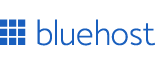
Recommended Hosting for Designers
Fast, reliable, and beginner-friendly. Perfect for portfolios, landing pages, and side-projects.
Convert CSS to inline HTML styles instantly for email development. Paste HTML with style tags, click convert, and get clean inline styles ready for email clients. Handles classes, IDs, element selectors, and CSS specificity automatically, perfect for creating email templates that work across Gmail, Outlook, and all email clients.
Start your website and monetize your work. Starting: $3.99/mo + Free Domain.
Claim Offer
<style> tags in the input areastyle="" attributes<style> tags are removed from output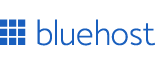
Fast, reliable, and beginner-friendly. Perfect for portfolios, landing pages, and side-projects.

Free CSS to Tailwind converter tool. Transform standard CSS into Tailwind utility classes with support for responsive design and pseudo-classes.

Use our simple PX to REM and REM to PX calculator, taking into accound root font size to make your web design fully responsive. Enter your values below to get instant results.

Use our simple PX to VW and VW to PX converter to make your web design fully responsive. Enter your values below to get instant results.

Use my responsive PX to VH and VH to PX calculator and easily conver from px to vh and vice verca, taking into account viewport height (in px). Try now for free!

Convert viewport height to viewport width units instantly. Maintain aspect ratios with real-time calculation, customizable viewport dimensions, and preset sizes.

Convert CSS REM units to VW (viewport width) instantly. Real-time calculation with customizable viewport sizes and base font settings for responsive typography and layouts.
Email development requires inline styles because most email clients strip out or ignore external CSS and style tags. Our CSS to Inline Converter solves this problem by automatically extracting CSS rules from your HTML and applying them as inline style attributes on the appropriate elements. This transformation is essential for ensuring your email designs render correctly across Gmail, Outlook, Apple Mail, and other email clients.
Unlike manual inline styling, which is tedious and error-prone, our converter handles the entire process automatically. You write your HTML with clean, maintainable CSS in style tags, then convert it to inline styles with a single click. The tool correctly handles class selectors, ID selectors, element selectors, and CSS specificity rules, ensuring your styles are applied exactly as intended. This workflow lets you develop emails using modern CSS practices while producing output that works in restrictive email environments.
Email clients are notoriously inconsistent in their CSS support. While modern web browsers support the full CSS specification, email clients like Gmail, Outlook, and Yahoo Mail have severe limitations. Many strip out style tags entirely, ignore external stylesheets, and only reliably support inline styles. This means that CSS written in style tags or linked stylesheets simply won't work in most email clients, causing your carefully designed emails to break or display incorrectly.
Inline styles, written directly on HTML elements using the style attribute, are the most widely supported styling method across email clients. When you write style="color: blue; font-size: 16px;" directly on an element, even the most restrictive email clients will apply those styles. This is why email developers have traditionally written all styles inline, despite the maintenance challenges and code duplication this creates.
Our converter bridges this gap by letting you write CSS normally during development, then converting it to inline styles for production. You get the benefits of maintainable, organized CSS during development and the compatibility of inline styles in the final output. This approach is standard practice in professional email development and is used by email marketing platforms, transactional email services, and development teams worldwide.
The conversion process starts by parsing your HTML to identify all style tags and extract their CSS rules. The tool uses a CSS parser to break down each rule into its selector and properties. For example, a rule like .button { background: blue; color: white; } is parsed into the selector .button and the properties background: blue and color: white.
Next, the converter traverses your HTML document and matches CSS selectors to elements. When it finds an element with class="button", it applies the styles from the .button rule. The tool handles class selectors (like .button), ID selectors (like #header), and element selectors (like p or div). It correctly applies multiple rules to the same element and respects CSS specificity, so more specific selectors override less specific ones.
After applying all styles, the converter removes the original style tags from your HTML since they're no longer needed, all styles are now inline. The output is clean HTML with style attributes on each element, ready to be used in email templates. This output is what you'll send through your email service provider or transactional email API.
The tool handles edge cases and complex scenarios automatically. If multiple CSS rules apply to the same element, it merges them correctly. If you have both a class and an ID on an element, it applies both sets of styles with proper specificity. The converter processes nested elements recursively, ensuring that styles are applied throughout your entire HTML structure, not just to top-level elements.
Start by writing your email HTML with CSS in style tags, just as you would for a web page. Use classes for reusable components like buttons, headers, and text blocks. Use element selectors for base styles like paragraph colors and link styles. This approach keeps your code organized and maintainable during development. You can make changes to your CSS in one place and have them apply to all matching elements.
When you're ready to test or deploy your email, paste the complete HTML into the converter's input area. Make sure to include the full document structure, the doctype, html, head, and body tags, along with your style tags. Click the "Convert to Inline Styles" button, and within seconds, you'll see the converted HTML in the output area. The output includes all your original HTML structure with styles applied inline.
Copy the converted HTML and use it in your email platform. If you're using an email service provider like Mailchimp, SendGrid, or Mailgun, paste the HTML into their template editor. If you're sending transactional emails through an API, use the converted HTML as your email body. Test the email by sending it to yourself and checking how it renders in different email clients. The inline styles ensure consistent rendering across clients.
For iterative development, keep your original HTML with style tags as your source file. Make all edits to this source file, then re-convert it whenever you need updated inline HTML. This workflow maintains a clean separation between your development code (with style tags) and your production code (with inline styles). You can version control your source HTML and regenerate the inline version whenever needed.
Even with inline styles, not all CSS properties work reliably in email clients. Stick to basic, well-supported properties like color, background-color, font-size, font-family, padding, margin, border, and text-align. These properties have broad support and will render consistently across most email clients. Avoid advanced CSS features like flexbox, grid, transforms, animations, and pseudo-elements, as these have poor or no support in email.
Use tables for layout instead of divs and CSS positioning. While this feels outdated compared to modern web development, tables are the most reliable way to create multi-column layouts and complex structures in email. Email clients handle tables consistently, whereas they often break div-based layouts. Our converter works perfectly with table-based layouts, it applies inline styles to table elements just as it does to divs and other elements.
Specify colors using hex codes rather than color names or RGB values. Hex codes like #3b82f6 have universal support, while some email clients don't recognize color names or RGB syntax. Similarly, use pixel values for sizes rather than ems, rems, or percentages, as pixel values are more consistently supported. The converter preserves whatever units you use, so choose units that work well in email.
Test your emails in multiple clients before sending them to your audience. Email rendering varies significantly between Gmail, Outlook (especially older versions), Apple Mail, and mobile email apps. Tools like Litmus and Email on Acid provide email testing services that show how your email renders across dozens of clients. Use these tools to catch rendering issues before your emails reach recipients.
Our converter handles CSS specificity correctly, which is crucial for ensuring styles are applied as intended. In CSS, more specific selectors override less specific ones. An ID selector like #header is more specific than a class selector like .header, which is more specific than an element selector like div. When multiple rules apply to the same element, the converter applies them in order of specificity, with more specific rules taking precedence.
If you have both a class and an ID on an element, and both have CSS rules, the converter merges the styles with ID styles overriding class styles where they conflict. For example, if .button sets color: blue and #primary-button sets color: red, an element with both class and ID will end up with color: red because the ID selector is more specific.
The tool also handles multiple classes on a single element. If an element has class="button primary", the converter applies styles from both .button and .primary rules. If both rules set the same property, the last one in the CSS source order wins (assuming equal specificity). This behavior matches how CSS works in browsers, ensuring predictable results.
Transactional emails, like order confirmations, password resets, and account notifications, are perfect use cases for this converter. These emails typically have consistent styling across multiple templates. You can create a base CSS file with your brand colors, typography, and button styles, then include it in each email template. Convert each template to inline styles before sending, ensuring consistent branding across all your transactional emails.
Marketing emails and newsletters benefit from the converter's ability to handle complex layouts. You might have a multi-column layout with images, text blocks, call-to-action buttons, and footer sections. Write the HTML with classes for each component type, style them in CSS, then convert to inline styles. This workflow is much faster than manually writing inline styles for every element, especially when you're creating multiple email campaigns.
Email templates for SaaS applications often need to be generated dynamically with user-specific content. You can create template files with CSS in style tags and placeholders for dynamic content. When generating an email, fill in the placeholders with user data, then run the HTML through the converter to produce the final inline-styled email. This approach keeps your templates maintainable while ensuring email client compatibility.
For teams working on email campaigns, the converter enables better collaboration. Designers can create email designs with CSS in style tags, which is easier to read and modify than inline styles. Developers can then convert these designs to inline styles for deployment. This separation of concerns makes the design process more efficient and reduces errors from manually managing inline styles.
Many email developers use build tools and libraries like Juice, Premailer, or email framework preprocessors to handle CSS inlining. These tools are powerful but require setup, configuration, and integration into your build process. Our web-based converter provides the same core functionality without any setup, just paste your HTML and get inline styles instantly. This makes it perfect for quick conversions, one-off emails, or situations where you don't want to set up a build pipeline.
Email service providers like Mailchimp and Campaign Monitor have built-in CSS inlining features, but they only work within their platforms. If you're sending emails through a different service or building custom email solutions, you need a standalone converter. Our tool works independently of any platform, giving you flexibility in how and where you send your emails.
Manual inline styling is the alternative many developers resort to, but it's incredibly time-consuming and error-prone. Copying and pasting style attributes across multiple elements leads to inconsistencies and makes updates difficult. If you need to change a button color, you have to find and update every button's inline style individually. With our converter, you change the CSS rule once and re-convert, all buttons update automatically.
The converter is built with JavaScript and runs entirely in your browser. No HTML is sent to a server, which means your email content remains private and secure. The tool uses the browser's built-in DOMParser API to parse HTML and regular expressions to parse CSS rules. This client-side architecture ensures fast performance and complete privacy, your email templates never leave your computer.
The CSS parsing handles standard CSS syntax including multiple properties per rule, multiple selectors per rule, and various property value formats. The tool correctly handles whitespace, semicolons, and CSS comments. It's designed to be forgiving of minor syntax errors, though severely malformed CSS may not parse correctly. For best results, ensure your CSS is valid before conversion.
The HTML traversal uses recursive algorithms to process nested elements efficiently. Even complex email templates with deeply nested table structures are processed quickly. The tool maintains the original HTML structure exactly, it only adds or modifies style attributes and removes style tags. Your HTML's element hierarchy, attributes, and content remain unchanged.
Create a library of reusable email components with consistent CSS classes. For example, define classes for primary buttons, secondary buttons, headers, footers, and text blocks. Use these classes across all your email templates, then convert each template to inline styles. This component-based approach ensures consistency and makes updates easy, change the CSS for a component, re-convert your templates, and all instances update.
Version control your source HTML files (with style tags) in Git or another version control system. This lets you track changes, collaborate with team members, and roll back if needed. Keep the inline-styled versions separate or generate them as part of your deployment process. This separation keeps your repository clean and makes it clear which files are source files versus generated output.
Document your email CSS conventions and component classes. Create a style guide that shows which classes to use for different elements and what styles they apply. This documentation helps team members use your email components correctly and maintains consistency across your email communications. The converter makes it easy to follow these conventions, developers just use the documented classes, and the converter handles the inline styling.
After converting your HTML to inline styles, always test the output in real email clients. Send test emails to Gmail, Outlook, Apple Mail, and any other clients your audience uses. Check that colors, fonts, spacing, and layout render correctly. Email clients can behave unpredictably, so real-world testing is essential even with properly inlined styles.
Use email testing tools to see how your email renders across dozens of clients and devices simultaneously. Services like Litmus, Email on Acid, and Mailtrap provide screenshots of your email in various environments, helping you catch rendering issues before sending to your full audience. These tools are invaluable for professional email development and are worth the investment if you send emails regularly.
Validate your HTML before and after conversion. While the converter preserves your HTML structure, it's good practice to ensure your HTML is valid and well-formed. Use HTML validators to check for unclosed tags, invalid attributes, or other issues. Valid HTML is more likely to render correctly across different email clients.
The converter is ready to use right now, no installation, no configuration, no sign-up required. Scroll to the top of this page, paste your HTML with style tags into the input area, and click "Convert to Inline Styles." Within seconds, you'll have email-ready HTML with all styles applied inline. Copy the output and use it in your email platform or application.
Bookmark this page and use it whenever you're developing emails. Whether you're creating transactional emails, marketing campaigns, or automated notifications, this tool streamlines the conversion process and ensures your emails render correctly across all email clients. The combination of maintainable CSS during development and reliable inline styles in production makes email development faster and less frustrating. Try it now and see how much easier email development can be.
Last Updated: 10/15/2025 | Version 1.0