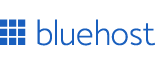
Recommended Hosting for Designers
Fast, reliable, and beginner-friendly. Perfect for portfolios, landing pages, and side-projects.
Welcome to our Margin Generator! This tool helps you create and visualize CSS margins with ease. Adjust values, preview changes in real-time, and copy the generated CSS code for your web projects.
Start your website and monetize your work. Starting: $3.99/mo + Free Domain.
Claim Offer
margin: 0px 0px 0px 0px;margin-top: 0px;
margin-right: 0px;
margin-bottom: 0px;
margin-left: 0px;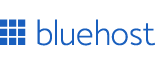
Fast, reliable, and beginner-friendly. Perfect for portfolios, landing pages, and side-projects.

Create perfect CSS padding for your web elements. Our interactive Padding Generator helps you visualize and customize inner spacing with real-time preview and instant code generation for seamless integration into your projects.

Master element positioning with our interactive CSS Position Generator. Visually create and customize layouts, generate precise CSS code, and perfect your web designs without writing a single line of code. Try it for free!

Easily create CSS triangles with customizable sizes, borders, shapes, skew and more. All without touching a single line of code. Try the css triangle generator now for free!

Use our simple PX to VW and VW to PX converter to make your web design fully responsive. Enter your values below to get instant results.

Create stunning box shadows with our interactive CSS Box Shadow Generator. Design shadows with live preview, manage multiple layers, control hover and active states, and generate production-ready CSS code instantly.

Use my responsive PX to VH and VH to PX calculator and easily conver from px to vh and vice verca, taking into account viewport height (in px). Try now for free!
This margin generator is an easy-to-use tool designed to help web developers and designers create perfect spacing for their web elements. Whether you're a beginner learning CSS or an experienced developer looking to streamline your workflow, this tool offers a visual and interactive way to work with CSS margins.
CSS margins create space around elements, outside of any defined borders. They are crucial for controlling the layout of elements on a webpage. Here's a quick overview of how margins work:
While our Margin Generator focuses on the basics, there are some advanced techniques you can explore:
Incorporating the Margin Generator into your development workflow can significantly speed up your CSS coding process. Here are some tips:
The Margin Generator is more than just a tool, it's a valuable asset in your web development toolkit. By providing an intuitive interface for creating and visualizing CSS margins, it helps bridge the gap between design and implementation. Whether you're fine-tuning the layout of a complex web application or teaching CSS basics, this generator offers a practical, hands-on approach to working with margins.
Thanks!