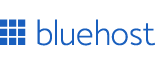
Recommended Hosting for Designers
Fast, reliable, and beginner-friendly. Perfect for portfolios, landing pages, and side-projects.
Welcome to our CSS 3D Button Generator! This tool helps you create basic 3D CSS buttons with ease. Adjust shadows, colors, and simple animation settings to design buttons that can enhance your website's interactivity.
Start your website and monetize your work. Starting: $3.99/mo + Free Domain.
Claim Offer
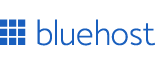
Fast, reliable, and beginner-friendly. Perfect for portfolios, landing pages, and side-projects.

Easily create stunning CSS buttons with gradient effects and smooth animations using this visual button editor. Customize every aspect of your button design and export your HTML and CSS code easily.

Create, preview, and export stunning CSS animations with ease. Our interactive timeline lets you design custom keyframes and generate clean CSS instantly.

Generate stunning CSS inset shadows with our interactive generator. Create custom inset effects for buttons, cards, and UI elements with instant preview and code generation.

Quickly style and create text shadows and see your css code change in REAL-TIME! Generate exportable, clean css code for this text shadow generator.

Generate professional CSS 3D transforms with our interactive tool. Create rotate, scale, translate, and skew effects with real-time preview. Export clean CSS code instantly for your web projects.

Create stunning visual effects with our interactive CSS Filter Generator. Customize filters in real-time, preview changes instantly, create hover animtions, and get exportable CSS code for your web projects.
Our CSS 3D Button Generator is a simple tool designed to help you create basic, yet visually appealing 3D buttons for your website. While it's not an advanced generator with complex features, it offers enough customization to help you design buttons that can enhance your user interface. Here's a quick guide on how to use it:
Creating a 3D effect for buttons is simpler than you might think. It's all about clever use of shadows and transformations. Here's a basic principle to keep in mind:
The key to a good 3D button effect lies in the relationship between the button's shadow and its position. For example, if your button has a shadow offset of 4px downward in its normal state, you can create a "pressed" effect by reducing the shadow offset to 0px and moving the button down by 4px when it's clicked.
This simple technique creates an illusion that the button is being pressed down to meet its shadow. Let's break it down further:
Remember, subtlety is key. Small movements often create the most convincing effects.
While our generator is not packed with advanced features, it offers enough to create appealing 3D buttons. Here's what you can do:
While flat design has been popular, adding subtle 3D effects to your buttons can enhance user experience in several ways:
However, it's important to use 3D effects judiciously. Overuse can lead to a cluttered or dated look. The key is subtlety and consistency.
To make the most of 3D buttons in your design, consider these tips:
While our CSS 3D Button Generator is a useful tool for creating basic 3D buttons, it's important to understand its limitations:
For more complex or specific needs, you might need to manually adjust the generated code or consult with a professional web designer.
The CSS 3D Button Generator produces simple HTML and CSS code. Here's a brief explanation of what you'll see:
The HTML for your button will typically look something like this:
<button class="button-3d">Your Button Text</button>It's a simple button element with a class that hooks into our 3D styles.
The CSS will include several key components:
box-shadow and transform to create the 3D look.Here's a simplified example of what the CSS might look like:
.button-3d {
padding: 10px 20px;
background-color: #4CAF50;
color: white;
border: none;
border-radius: 5px;
box-shadow: 0 5px 0 #45a049;
transition: all 0.3s ease;
}
.button-3d:hover {
transform: translateY(-2px);
box-shadow: 0 7px 0 #45a049;
}
.button-3d:active {
transform: translateY(5px);
box-shadow: none;
}This code creates a simple green button with a 3D effect. When hovered, it slightly raises and when clicked, it appears to be pressed down.
While our generator provides a good starting point, you might want to further customize your button. Here are some ways you can extend the generated code:
You can make your button appear more or less "3D" by adjusting the box-shadow property. A larger offset will make the button seem more raised:
.button-3d {
box-shadow: 0 8px 0 #45a049; /* Increased from 5px to 8px */
}A subtle border can enhance the 3D effect:
.button-3d {
border: 1px solid #43A047;
}Text shadow can add depth to the button text:
.button-3d {
text-shadow: 0 -1px 0 rgba(0,0,0,0.3);
}Gradients can enhance the 3D look:
.button-3d {
background: linear-gradient(to bottom, #4CAF50 0%, #45a049 100%);
}When using 3D buttons, it's crucial to ensure they're accessible to all users:
Remember, a visually appealing button is good, but an accessible button is essential.
While 3D buttons can enhance your UI, it's important to consider their impact on performance:
Our CSS 3D Button Generator offers a straightforward way to add a touch of depth to your website's interface. While it's a simple tool with limitations, it provides a good starting point for creating engaging button designs. Remember, the key to effective 3D buttons lies in subtle effects and thoughtful application.
As you integrate these 3D buttons into your projects, always keep your users in mind. While aesthetically pleasing buttons can enhance your site's appeal, they should never compromise usability or accessibility. The ultimate goal is to improve user experience and guide visitors towards desired actions on your website.
Here are some final tips to keep in mind:
I hope this guide has been helpful in understanding how to use the CSS 3D Button Generator and how to apply 3D button effects effectively in your web projects.
Thank you so much for your time and support!