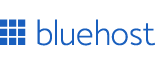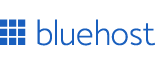Design beautiful glassmorphism effects with real-time preview and hover animations. Customize every aspect with the interactive generator.
Welcome to My Glassmorphism CSS Generator
Hey there! I'm thrilled you've found your way to my Glassmorphism CSS Generator. This isn't just another run-of-the-mill CSS tool – it's my passion project, designed to make creating those mesmerizing frosted glass effects a breeze. But here's the kicker: you can see your changes in real-time and even add hover animations! Pretty cool, right? Let's dive in and start creating some magic together.
What Sets My Glassmorphism Generator Apart
Now, I don't like to brag, but I've poured my heart and soul into this tool, and there are a few things that make it special:
- Live Hover Animations: This is the crown jewel of my generator. Most tools out there let you create static glassmorphism effects, but mine goes a step further. You can create and preview hover animations in real-time. It's like having a mini-prototype right in your browser!
- Instant Preview: Remember the days of writing CSS, switching to the browser, refreshing, and repeating? Yeah, those weren't fun. With my tool, you see your changes as you make them. It's incredibly satisfying and saves so much time.
- Fully Customizable: I've given you control over every aspect of the glassmorphism effect. From background opacity to border radius, from backdrop blur to box shadow, you can tweak every little detail to your heart's content.
- Easy to Use: Whether you're a CSS wizard or just starting out, I've designed the interface to be intuitive. The sliders and color pickers make it easy to experiment without getting bogged down in code.
- Performance Optimized: I've made sure the generated CSS is lean and efficient. No bloated code here!
How to Use My Glassmorphism CSS Generator
I've put a lot of effort into making this generator as user-friendly as possible. Here's a step-by-step guide to creating your perfect glassmorphism effect:
- Play with the Settings: Start by adjusting the background color. I've added an opacity slider right below it, so you can fine-tune the transparency of your element. Next, experiment with the backdrop filter blur - this is what gives that frosty glass look. Don't forget to round those corners with the border-radius slider!
- See Changes Instantly: This is where the magic happens! As you move each slider, you'll see your glassmorphic element transform in real-time. It's like watching a digital sculpture come to life before your eyes.
- Create Hover Animations: Now, this is the feature I'm most proud of. Click on the 'Hover' tab and you can set different styles for when someone hovers over your element. The best part? You can see the transition live as you move your mouse over the preview. It's incredibly satisfying!
- Preview Your Creation: Take a moment to marvel at your work. The preview shows exactly how your element will look and behave on a real webpage. I've added a background image to the preview area to help you visualize how your glassmorphic element will interact with what's behind it.
- Grab Your CSS: Once you're happy with your creation, just click the 'Output' tab and copy the generated CSS. It's that simple! You now have production-ready CSS that you can drop right into your project.
Glassmorphism: More Than Just a Trend
You might be thinking, "Isn't glassmorphism just another design fad?" I get it, trends come and go in the design world faster than you can say "skeuomorphism". But I believe glassmorphism is more than just a passing fancy. Here's why:
- Depth and Dimension: Glassmorphism adds a sense of depth to your UI without being as heavy-handed as drop shadows or gradients. It's a subtle way to create hierarchy and focus in your designs.
- Contextual Awareness: Unlike solid UI elements, glassmorphic components interact with what's behind them. This creates a sense of context and place within your design.
- Modernity and Freshness: Let's face it, glassmorphism just looks cool. It gives interfaces a modern, cutting-edge feel that users love.
- Versatility: From subtle form inputs to bold hero sections, glassmorphism can be applied in countless ways across a design.
- Improved Readability: When used correctly, the frosted glass effect can actually improve readability by softening busy backgrounds without completely obscuring them.
Tips for Great Glassmorphism Design
Over the course of developing this tool and playing with glassmorphism in my own projects, I've picked up a few tips that I'd love to share with you:
- Don't Overdo It: Glassmorphism is cool, but like any effect, it can be overdone. Use it sparingly for maximum impact. I like to use it for key UI elements that I want to draw attention to.
- Mind Your Contrast: The trickiest part of glassmorphism is maintaining readability. Make sure there's enough contrast between your text and the frosted background. The backdrop-filter blur can help here, but you might also need to play with the background color and opacity.
- Experiment with Hover Effects: This is where my tool really shines. Try subtle changes on hover for a polished feel. Maybe increase the opacity slightly, or add a gentle glow with box-shadow. The live preview makes it easy to find that perfect interaction.
- Consider Your Background: Glassmorphism works best over colorful or busy backgrounds. If your site has a minimalist white background, you might not see much effect. Consider adding some colorful shapes or gradients behind your glassmorphic elements to really make them pop.
- Layer Your Elements: Don't be afraid to layer glassmorphic elements over each other. This can create a beautiful, depth-filled interface. Just be careful not to confuse your users with too much transparency.
- Keep Performance in Mind: While modern browsers handle backdrop-filter well, heavy blur effects can slow down some devices. Use my tool to find a balance between aesthetics and performance, and always test on various platforms.
- Accessibility Matters: Remember that not all users will perceive the glassmorphism effect the same way. Ensure your design works well for users with visual impairments by maintaining strong color contrast and not relying solely on the glass effect to differentiate elements.
Using Your Generated CSS
So, you've created the perfect glassmorphic effect with my tool. What next? Here's how to implement it in your project:
- Copy the CSS: In the 'Output' tab of my generator, you'll find the complete CSS for your glassmorphic element. Click the 'Copy CSS' button to grab it.
- Paste into Your Project: Open up your project's CSS file and paste in the copied styles. If you're using a CSS-in-JS solution, you can usually paste this directly into your component's style definition.
- Apply the Class: The generated CSS uses a class called .glassmorphism. Apply this class to any HTML element you want to have the glassmorphic effect.
- Enjoy Your Hover Effects: If you created hover effects, they'll work automatically on any element with the .glassmorphism class. No extra work required!
- Tweak as Needed: While my generator creates production-ready CSS, you might need to make some tweaks to fit your specific design. Feel free to adjust values as needed.
Glassmorphism in Action: Real-World Examples
To give you some inspiration, here are a few ways I've seen glassmorphism used effectively in real projects:
- Navigation Menus: A subtle glassmorphic effect can make your nav menu feel like it's floating above the page content. It's especially effective for sticky headers that need to adapt to different background colors as the user scrolls.
- Form Inputs: Glassmorphic form fields can add a touch of elegance to your forms without sacrificing usability. They work particularly well on landing pages or in modal windows.
- Modal Windows: Instead of stark white boxes, try using a glassmorphic effect for your modals. It keeps users connected to the content behind while focusing attention on the modal itself. This can create a more seamless and less jarring user experience.
- Card UI: Product cards, blog post previews, or user profiles can all benefit from a glassmorphic treatment. It can help these elements stand out without overwhelming the overall design.
- Hero Sections: A large glassmorphic element in your hero section can create a stunning first impression for your site visitors. It's a great way to overlay text on a dynamic background while keeping everything readable.
- Image Galleries: Glassmorphic overlays on images can create a cohesive look in photo galleries or portfolios. They're great for displaying image captions or hover states.
- Dashboards: In data-heavy interfaces like dashboards, glassmorphic elements can help organize information without adding visual weight. They're perfect for creating subtle separations between different data sections.
The Technical Side of Glassmorphism
For those of you who like to peek under the hood, let's talk about the CSS properties that make glassmorphism possible:
- backdrop-filter: This is the star of the show. It applies a graphical effect to the area behind an element. The blur() function is what creates that frosted glass look.
- background-color: Usually set with some level of transparency using rgba() or hsla().
- border-radius: Rounded corners are a key part of the glassmorphism aesthetic.
- box-shadow: A subtle shadow can enhance the "floating" effect of glassmorphic elements.
- opacity: This can be used in combination with background-color to fine-tune the transparency.
My generator handles all of these properties for you, but understanding them can help you make more informed design decisions and troubleshoot any issues.
Browser Compatibility and Fallbacks
While glassmorphism looks amazing, it's important to remember that not all browsers support the backdrop-filter property. As of my last update, it's well-supported in most modern browsers, but there are still some exceptions. Here's what you need to know:
- For browsers that don't support backdrop-filter, you can fall back to a solid background color.
- Always test your design in multiple browsers to ensure a good experience for all users.
- Consider using feature queries (@supports) in your CSS to provide alternative styles for browsers that don't support backdrop-filter.
My generator includes these fallbacks automatically, so you don't have to worry about it. But it's good to be aware of these considerations when implementing glassmorphism in your projects.
The Future of Glassmorphism
As web technologies continue to evolve, I'm excited to see how glassmorphism will develop. With improving support for backdrop-filter and more powerful devices, we might see even more creative uses of this effect. Here are some trends I'm keeping an eye on:
- Dynamic Glassmorphism: Imagine glassmorphic elements that change based on the content behind them, creating a truly adaptive interface.
- 3D Glassmorphism: As browsers get better at handling 3D transformations, we might see glassmorphic elements that exist in three-dimensional space.
- AI-Generated Glassmorphism: Machine learning could potentially create complex, context-aware glassmorphic effects that adapt to user preferences and accessibility needs.
- Glassmorphism in Motion: Combining glassmorphism with subtle animations could create incredibly engaging interfaces.
Rest assured, I'll be keeping this generator updated with any new developments in the world of glassmorphism. Your feedback is crucial in this process, so don't hesitate to reach out if you have ideas for new features or improvements!
Wrapping Up
We've covered a lot of ground here. I hope you're as excited about glassmorphism as I am. The ability to create and preview hover animations in real-time is something I'm particularly proud of. It's a feature that sets this tool apart and can really elevate your designs.
Remember, the key to great glassmorphism is subtlety and context. It's a powerful effect, but it should enhance your design, not overpower it. Play around, experiment, and most importantly, have fun with it! The real-time preview makes it easy and enjoyable to find that perfect balance.
I built this tool because I love seeing what creative people like you can do with it. If you create something cool using this Glassmorphism CSS Generator, I'd be thrilled if you shared it with me. You can find me on Twitter @theuisurgeon or drop me an email hamza@uisurgeon.com
Thanks for taking the time to check out my tool and read through this guide. I hope you find the Glassmorphism CSS Generator useful in your projects. Remember, design is about solving problems and creating experiences - glassmorphism is just one tool in your toolkit. Use it wisely, and create something amazing!
Thanks!