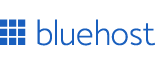
Recommended Hosting for Designers
Fast, reliable, and beginner-friendly. Perfect for portfolios, landing pages, and side-projects.
Remove unwanted line breaks from your text with our free online tool. Choose custom separators, preserve paragraph structure, and analyze your text with built-in paragraph and letter frequency counters.
Start your website and monetize your work. Starting: $3.99/mo + Free Domain.
Claim Offer
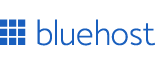
Fast, reliable, and beginner-friendly. Perfect for portfolios, landing pages, and side-projects.

Convert letters to numbers instantly using A1Z26 cipher with live conversion. Features custom letter mapping, reverse mode for decoding, flexible formatting, and case handling options. Perfect for puzzles, education, and encoding projects.

Generate alternating case text instantly with uppercase and lowercase letters alternating character by character. Perfect for creating stylized text, usernames, and creative formatting with real-time conversion.

Remove all numbers and digits from text instantly. Strip numeric characters, clean extra spaces, eliminate entire words containing numbers, and track character counts in real-time. Perfect for data cleaning and content formatting.

Convert text to camelCase or PascalCase instantly. Real-time conversion supports snake_case, kebab-case, and space-separated text with batch processing for multiple lines. Perfect for formatting variable names and identifiers.

Convert text to kebab-case format instantly. Real-time conversion supports camelCase, PascalCase, snake_case, and space-separated text with batch processing. Perfect for URLs, CSS class names, and file naming conventions.

Convert text to snake_case format instantly. Real-time conversion supports camelCase, PascalCase, kebab-case, and space-separated text with batch processing. Ideal for Python variables, database columns, and file naming.
Our line break remover simplifies text formatting with powerful features and complete control over your output. Follow these steps to transform messy, broken text into clean, flowing content:
Our tool offers two distinct processing modes designed for different text formatting scenarios. Understanding when to use each mode helps you achieve perfect results every time.
When you select "Preserve Paragraphs," the tool intelligently distinguishes between single line breaks within paragraphs and double line breaks that separate paragraphs. Single line breaks get replaced with your chosen separator, creating flowing sentences within each paragraph. Meanwhile, double line breaks remain intact, maintaining your document's paragraph structure and logical organization.
This mode is perfect for text copied from PDFs where lines break awkwardly at fixed widths, making paragraphs appear choppy. The tool reconstructs proper paragraph flow while respecting your intentional paragraph divisions. Your document maintains its structural organization while becoming much more readable and properly formatted for modern word processors and publishing platforms.
Selecting "Remove All Breaks" strips every line break from your text, including those separating paragraphs. The entire document becomes one continuous block of text with your chosen separator replacing all line breaks. This aggressive approach works perfectly when you need completely flowing text without any structural divisions.
Use this mode when creating single-paragraph summaries, preparing text for specific platforms that handle their own formatting, or when you want to completely reformat content from scratch. It's also useful for processing lists where each item was on a separate line but you want them in a continuous sentence format joined by commas or other separators.
The separator you choose determines how your text reads after line breaks are removed. A simple space creates natural-flowing sentences and is the default choice for most standard text. The dash with space option creates list-like formatting useful for enumerations or bullet point content being converted to inline format.
Comma with space works excellently when converting lists of items or when you want a punctuated separation between formerly separate lines. Period with space is ideal when each line was a complete thought or short sentence that should remain distinct but flow together. Experiment with different separators to find which creates the most natural reading experience for your specific content type.
Unwanted line breaks plague text from various sources, disrupting readability and creating formatting headaches. Understanding these common scenarios helps you recognize when our tool provides the perfect solution.
PDFs format text in fixed-width columns, inserting line breaks at specific character positions regardless of sentence structure. When you copy text from a PDF, these arbitrary breaks carry over, making paragraphs appear as multiple short lines instead of flowing sentences. Our line break remover reconstructs proper paragraph flow, transforming choppy PDF extracts into readable, properly formatted text suitable for documents, articles, or any text editor.
Email clients often insert hard line breaks at 72 or 80 characters for legacy compatibility reasons. When you copy email content into other applications, these breaks persist, creating awkward text that doesn't reflow properly. Business correspondence, forwarded messages, and email archives need line break removal to become usable in modern word processors. Our tool cleans these emails instantly, restoring natural paragraph structure for professional documents and presentations.
Terminal output, log files, and code comments frequently contain line breaks that made sense in their original context but become obstacles when repurposing content. Developers copying documentation, error messages, or multi-line strings benefit from quick line break removal. The tool transforms technical text into formats suitable for documentation, support tickets, or knowledge base articles without tedious manual editing.
Messages from social platforms, chat applications, and forums often contain excessive line breaks for visual spacing. When compiling this content into reports, articles, or documentation, these breaks create unnecessarily long, poorly formatted text. Our line break remover condenses social content into proper paragraphs while maintaining readability, perfect for content curation, customer feedback compilation, and social media analysis.
The built-in paragraph counter provides real-time statistics about your text structure, helping you understand exactly how your content changes during processing and ensuring your formatting meets specific requirements.
The input paragraph counter shows how many distinct paragraphs exist in your original text based on double line break separations. This metric helps you understand your content's structure before processing. If you see more paragraphs than expected, your text might have unintentional extra line breaks. If you see fewer, some paragraph divisions might be missing, using only single line breaks where doubles were intended.
After processing, the output paragraph counter reveals the structural result. In preserve paragraphs mode, this number should match your input (unless you had formatting inconsistencies). In remove all breaks mode, you'll see the count drop to one, confirming all paragraph divisions were eliminated. This verification ensures your processing mode achieved the intended structural transformation.
The total character count helps you track text length requirements for platforms with character limits. Social media posts, meta descriptions, and many content management systems impose strict character constraints. Our counter includes all characters including spaces and punctuation, giving you accurate length information for compliance with platform-specific limitations and content strategy requirements.
Maximize results by following these proven strategies when using our line break removal tool for various text formatting scenarios.
Always review the output textarea before copying your processed text. Check that the chosen separator creates natural reading flow and that paragraph preservation worked as intended. If results seem wrong, try the opposite processing mode or a different separator. The tool processes instantly, making experimentation quick and risk-free since your original text remains unchanged in the input area.
For documents with varied formatting needs, process different sections separately rather than the entire document at once. Headers, body text, lists, and conclusions might need different processing approaches. Copy each section into the tool individually, apply appropriate settings, then reassemble the processed pieces. This targeted approach maintains document structure while cleaning problematic line breaks in specific areas.
Use our tool as your first formatting pass, then perform manual review for perfect results. The tool handles mechanical line break removal flawlessly, but human judgment ensures the output meets your specific needs. Check for any formatting quirks introduced during processing, verify paragraph divisions make logical sense, and ensure your chosen separator created the intended reading experience.
When processing multiple similar documents, note which separator and mode combination worked best. Create a mental or written reference for different content types. PDF extracts might always need preserve paragraphs with space separator, while email cleaning might prefer remove all breaks with comma separator. Consistent settings for similar content types save time and ensure formatting consistency across related documents.
Our line break remover combines powerful processing options with helpful text analysis features in one comprehensive tool. Whether you're cleaning PDF extracts, formatting email content, processing code documentation, or consolidating social media text, this tool delivers clean, properly formatted results with complete control over separator choice and paragraph preservation.
The integrated paragraph counter and letter frequency analysis transform this from a simple formatter into a complete text analysis suite. Monitor your document structure, verify processing results, and gain linguistic insights all from one interface. No installation required, no registration needed, no complicated settings. Just paste your text, choose your options, and get professional formatting in seconds.
Use the line break remover above to clean your text right now. Watch as awkward line breaks disappear and your content transforms into properly flowing, professionally formatted text. Experiment with different separators and processing modes to discover which combination works best for your specific content type and formatting goals.